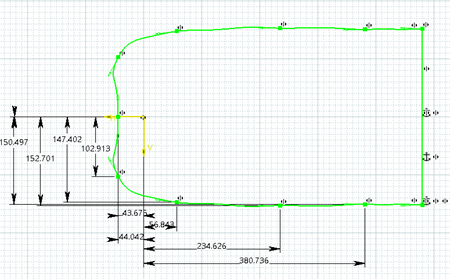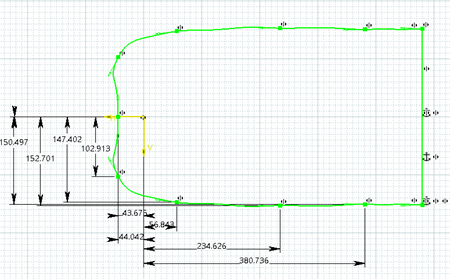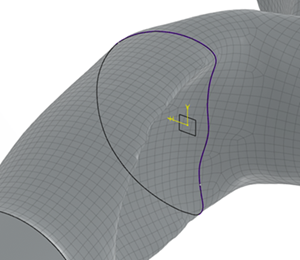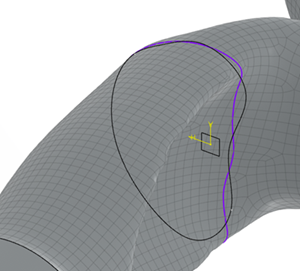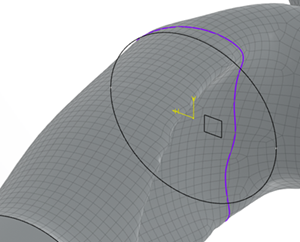-
From the Shape Reconstruction section of the action bar, click Multi-Sections Sketches
 .
.
-
Select a body or a volume feature as the shape.
-
Select at least one section plane.
-
Define the design specification to allow the detection of the reference geometry.
If a symmetry has been defined during the optimization, it is automatically selected.
You can define the side to be mirrored as the master side. Click
Reverse
 to invert the side.
to invert the side.
-
Click Preview to compute the intersection profiles on each
section plane.
By default, profiles appear in purple. If a design specification has been defined,
parts of the profiles that come from it appear in orange. If a symmetry has been defined,
the part of the symmetry that belongs to the master side appears with a full line whereas
the rest is dashed.
-
Click Next to create a sketch for each section plane using an
approximated profile.
-
Select the type, apply a strategy to each section plane and specify corresponding
parameters.
- Spline by tolerance: define a tolerance value. Click
G1 to activate or deactivate the continuity in tangency.
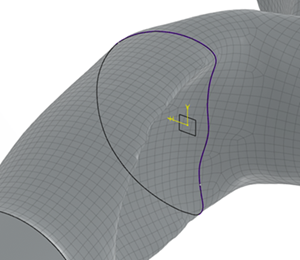
- Spline by point number: define the number of points. Click
G1 to activate or deactivate the continuity in tangency.
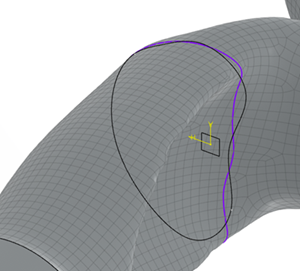
- Circle
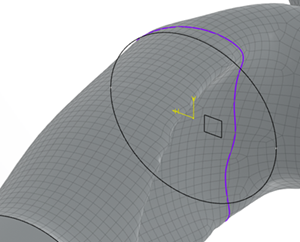
- Ellipse

The resulting shape shows the symmetry for the
Spline strategy, but not for the Primitive
strategy.
Created sketches are constrained according
to the following rules:
- The orange sections of a profile are fixed.
- Approximated curves are defined by their control points: each point coordinate is
constrained by offsetting H and V axes.
- The connecting points have a coincidence constraint.
- Symmetry constraints are defined for the Spline strategy, but not
for the Primitive strategy.