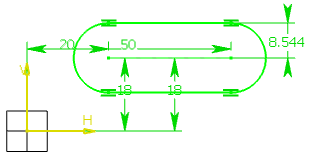- From the Sketch section of the action bar, click Elongated Hole
 .
. Tools Palette now displays boxes for defining
the elongated hole center to center axis (first and second center point)
and then either the elongated hole radius or a point on this elongated
hole.
-
Specify the coordinates for the first center point of the elongated hole in
Tools Palette and press
Enter.
-
Specify the coordinates for the second center point and press
Enter.
The
profile's major axis is created using these
points.
Note:
You can also specify the length and angle of this
axis.
-
Specify the coordinates for a point on the profile and press
Enter.
The profile's minor axis is defined. In other words, the elongated width
of the hole is defined applying a given radius to the extremities of the
profile.
Note:
You can also specify the radius of the
elongated hole.
The elongated hole is created.
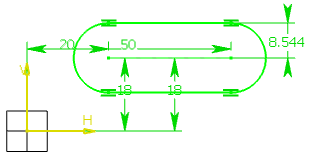
Note:
You can create this elongated hole manually by activating
SmartPick and clicking as you get the required option.