-
From the Sketch section of the action bar,
click
Point
 . .
-
Locate the point.
- Click anywhere in the work area.
- Specify the point coordinates in the Tools Palette
and press Enter.
Note:
There are no
dimensional constraints created in
2D Layout for 3D Design
and
Drafting.
To show dimensions in these
apps,
you can create 2D dimensions from the
Annotation section of the
action bar.
The point is created. 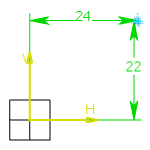
|