The dimensions are automatically generated on the front view,
which in this particular case, is the only view in the drawing.
The image below shows the drawing view with generated dimensions and one selected dimension:
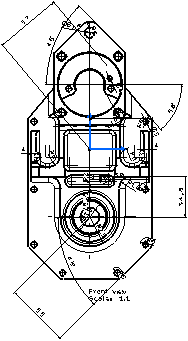
The image below shows the 3D part displaying the dimension corresponding to the dimension
selected on the drawing view:
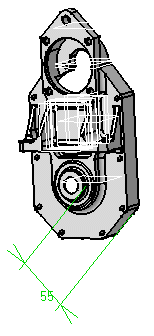
The Generated Dimension Analysis dialog box showing the
dimensions and constraints generated for each part (in this case, there is
only one) is automatically displayed. For more information, see
Analyzing Generated Dimensions.