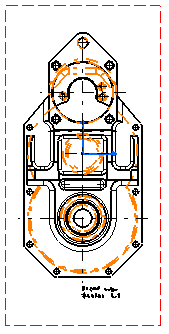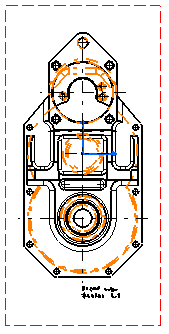The view is updated and the parameters defined in the
selected style are applied to the view.
In our example, hidden edges are projected in black,
with a different linetype and thickness than previously. Note that you
may obtain a different result. This result depends on the parameters
defined in the generative view style you selected.