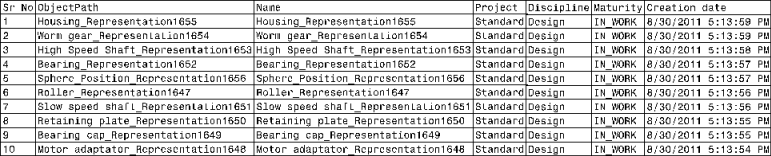The report is created in the
active view. (It is created in the
sheet itself, also known as the
main view if no view is preselected).
The table is inserted based on the
associated favorite table style. However, you can define a specific table style for the
knowledge report.