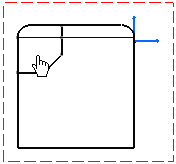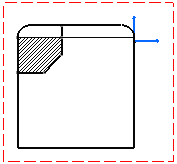Creating an Area Fill | ||||||
|
| |||||
Note:
It
is impossible to create an area fill on generated elements of an approximate
view.
In this example, the sketched elements are selected (highlighted in orange), and the remaining (black) elements are generative elements.
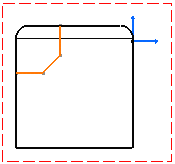
| Tip: You do not need to activate the view in which you want to create an area fill. |