-
Create a circle
In the Object
Properties panel, under Style,
the styles available for the type of element you are creating are displayed.
In our example, two Default styles are available: the current style,
to be used for curves and the other one to be used for construction
curves.
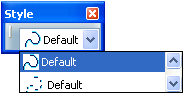
The current default style is already applied to the circle. - Optional: Select another style from the Style to apply to the circle.
- Click in the sheet to validate and end the circle creation.
The circle
is created with the selected style, as defined in the standard used
by the drawing. (Consequently, you may obtain a different result than
the one shown here.)
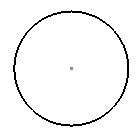
- Create a radius dimension for this circle.
Once again, the Style displays the styles available
for radius dimensions. In our example, only one style is available,
therefore it will be used by default (you don't need to select it).
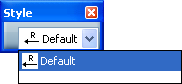
- In the Object
Properties panel, under Graphic Properties, select
another color, red, for example.
- Perform either of the following actions:
- Revert to the standard-defined values (that is reset
the properties to their original values) by selecting this
style from the Style, and then clicking to validate
and end the dimension creation.
- Apply the modified style by clicking to validate and
end the dimension creation. Perform this action for this scenario.
The dimension is created with the selected style, as defined in the
standard and overloaded by the properties you changed. (Note that, as the result depends on the parameters defined in your standard, you
may obtain a different result than the one shown here.)
|