Creating Viewsheds | |||||
|
| ||||
-
From the Create section of the action bar, click Viewshed
 .
A viewshed camera is created based on the current viewpoint, and a Viewsheds node is added in the tree. This node contains a "Viewshed n" item (n is incremented for each new viewshed you create).
.
A viewshed camera is created based on the current viewpoint, and a Viewsheds node is added in the tree. This node contains a "Viewshed n" item (n is incremented for each new viewshed you create).
By default, areas are identified by the following colors:
- Red: non-visible areas
- Green: visible areas
- White: areas outside the camera frustum. A frustum is a truncated pyramid created by a left, right, top, bottom, near, and far clipping plane representing the angular definition of the field of view. Only those objects (or portions of objects) that are within the frustum are visible.
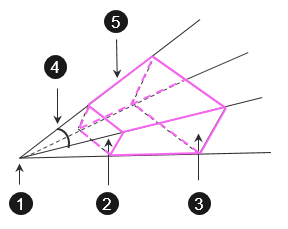
- (1) Eye
- (2) Near plane
- (3) Far plane
- (4) Field of view
- (5) Frustum
Tip: To change the default colors, select the viewshed in the tree, then from the standard section of the action bar, click Properties  .
. -
Navigate in your experience.
The colors are updated to give information about the visibility of the objects according to the viewshed camera.

-
Select the viewshed camera in the tree then from the
View section of the action bar, click Properties
 to customize some representation attributes.
to customize some representation attributes.
- Modify the viewpoint.
-
You can then either:
- Click
Viewshed
 .
.
A new "Viewshed n" item with a new viewshed camera is created under the Viewsheds node in the tree.
- Right-click a viewshed in the tree, then select
Add Viewshed Camera.
A new viewshed camera is created under the selected viewshed.
Important: - You can create up to 3 viewshed cameras in the same viewshed.
- You cannot move a viewshed camera outside the viewshed. Each viewshed is exclusive to ensure that only one viewshed is active at a time.
- Click
Viewshed
- In the tree view, clear or select the appropriate radio button and check box to hide or show the viewshed and the viewshed cameras.
- Optional: To remove a viewshed or a viewshed camera, right-click the corresponding item in the tree view, and then select Remove.