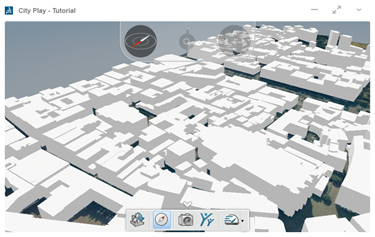You can perform simple searches to load experiences from 3DSearch.
- In the Search
 box, enter your search criteria.
box, enter your search criteria.
- Searches are case-insensitive.
- You cannot run searches using date criteria.
- You can use several special characters. For more
information, see Use Simple Search.
-
Press Enter, or click
 Search.
Search.
Objects fulfilling your search criteria are displayed in the
3DSearch panel.
-
From the 3DSearch panel, do one of the following:
- Drag the navigation experience to City Play on the "Drop your City Experience here" area.
- Click
 next to the experience you want to load, and then select .
next to the experience you want to load, and then select .
City Play opens with the selected navigation experience.
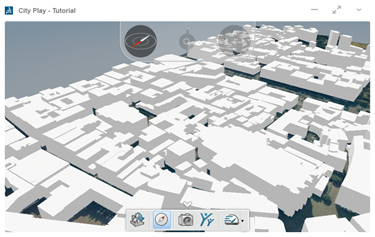
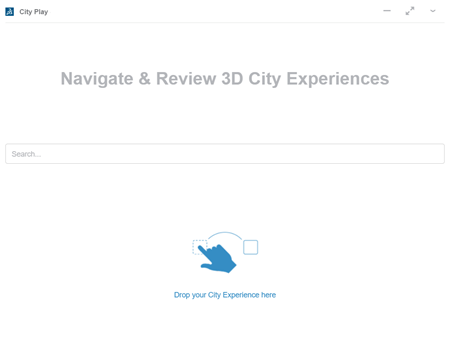
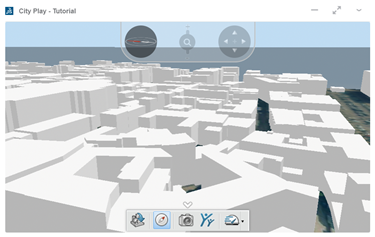
 from the action bar.
from the action bar.