-
From the Compass, click
Social and Collaborative Apps
 , then drag the
3DSpace
widget to your dashboard. , then drag the
3DSpace
widget to your dashboard.
-
From
3DSpace,
drag the .str or .sdm file to your experience.
- If geolocation information has been provided in the SDM file,
the geometry is automatically projected in the CRS defined in the referential.
- The geometry is positioned at the origin (0, 0, 0 coordinates)
of the slab's CRS.
The
Robot
is snapped to the data to help you relocate it.
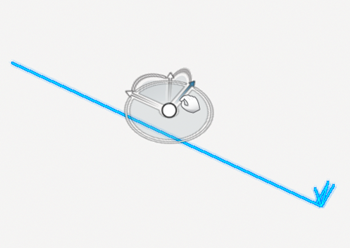
In the tree, a new group is created under the Temporary Items
folder.
-
Use the
Robot
to modify the geometry position.
The arcs on the planes and the planes themselves are
highlighted as you point to them.
You can:
- Pan along the direction of any axis of the
Robot.
- Rotate in a plane.
- Pan in a plane.
- Rotate freely about a point on the
Robot.
To deactivate the
Robot,
click
Edit Mode
 . .
|