Measuring Altitude | |||
| |||
-
From the Tools section of the action bar,
click Measure Altitude
 .
.
-
In the
Measure Units panel, select the appropriate unit
system.
- Metric system also known as the
"International System of Units (SI)" which is the international decimal system
of weights and measures. The following units are used:
Unit Abbreviation Millimeter mm Meter m Kilometer km Square meter m2 Square kilometer km2 Hectare ha - Imperial system for units defined in the
British Weights and Measures Act of 1824. The following units are used:
Unit Abbreviation Inch in Foot ft Yard yd Mile mi Square inch sqin Square foot sqft Square mile sqmi Acre ac
Tip: You can toggle between unit systems while measuring your environment. The measure information is refreshed next time you click. The selected unit is saved in the browser local storage associated with the platform URL. This means that you retrieve the selected unit on any dashboard containing a City widget, provided that you use the same computer, the same Windows account, the same web browser, and that you have not cleared internal app settings.
Units are adaptive: when measuring at small scale, the units are "feet" and "meters", while changing the points to larger distances, the units will adapt to "miles" or "kilometers" (depending on the chosen metric system).
- Metric system also known as the
"International System of Units (SI)" which is the international decimal system
of weights and measures. The following units are used:
-
Click a point.
A dot with the measured altitude is displayed on the selected point.
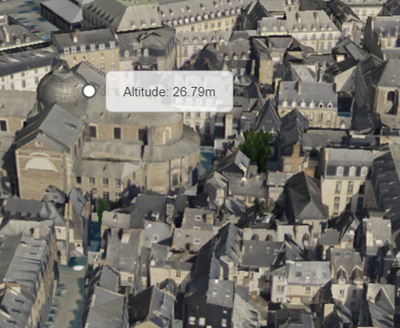
- Optional:
Repeat the previous step to select multiple points.
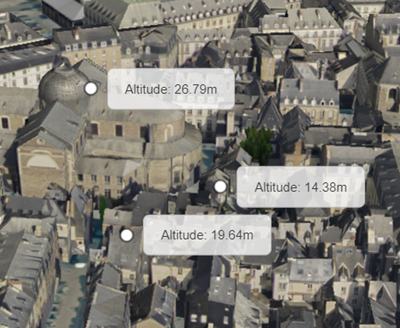
-
Hover over a clicked point.
You can see two measures: absolute altitude (above sea level) and relative altitude (from the surface of the Earth).
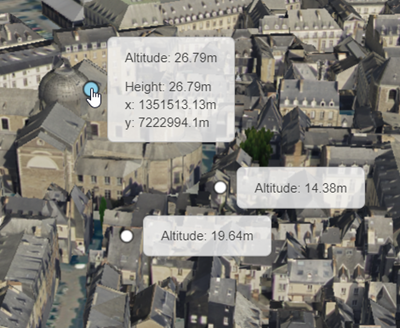
- Optional: Click a selected point to remove the measure display.
-
Click Measure Altitude
 to exit the command.
All points are removed.
to exit the command.
All points are removed.