Displaying Underground Data in View Mode | ||||
|
| |||
-
Select the underground data from the tree, then from the standard
section of the
action bar,
click
Properties
 .
.
- In the Representation attributes section, select Underground.
-
From the
Underground section of the
action bar,
click
Visualizer
 .
The underground render mode is activated and underground parts of the experience are visible.
.
The underground render mode is activated and underground parts of the experience are visible.
-
From the
Underground section of the
action bar,
click
Window
 .
.
-
Drag your mouse to draw the window.
A hole is displayed in the scene to render underground elements.
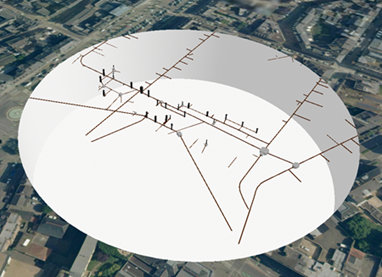
You can navigate around and in the view but you remain on the terrain surface.

- Optional: Press Ctrl + drag to move the window.
-
From the
Underground section of the
action bar,
click
Settings
 to customize the window display.
to customize the window display.
Option Description Depth Lets you manually define the scene depth using the slider or the spin box. Auto-set depth Automatically computes the scene depth. Automatic depth computation is based on the bounding box of all the elements loaded in the scene when the computation starts. If an element (even outside the underground zone you define) is lower than all the other elements you see, then the automatic depth will be lower too. Likewise, if a low dataset has not been loaded yet, it will not be considered in the automatic depth computation. Radius Lets you define the radius adjustment to the window. Show ticks Displays information about the scene depth in meters (m). If the scene depth is modified, ticks are updated accordingly. Distance between ticks Lets you modify the distance between ticks. By default, it is set to 25 m. 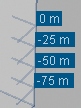
Show ground Displays the ground in transparency in the window. When this option is selected, you can change use the Ground Opacity slider to modify the transparency effect.
Ground opacity Lets you define the ground transparency. Show information Displays information about the surface and the coordinates of the underground view.