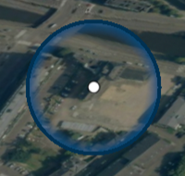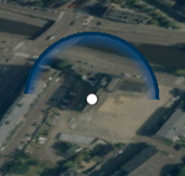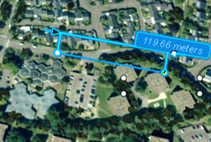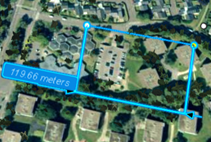|
- Restore Default
-
Restores initial values for all properties.
- Initialized based on CAD data, these values can be modified and/or
overloaded (without impacting the CAD data).
|
 |
- Save as Default
-
Sets the values of all current properties as the new neutral values. This may be useful to
retrieve object properties in all your scenarios, for example.
|
| Essentials |
- Name
-
Specifies the object name. This name appears in the experience but not
in the
Dressups pane. It is the default tooltip text.
- Opacity
-
Specifies the opacity, from transparent to solid).
- Color
-
Specifies the actor color.
- Always On Top
-
Makes the actor visible even when a geometry actor covers it.
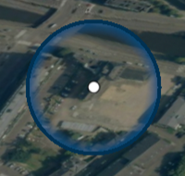
|
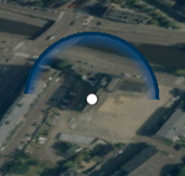
|
| Cleared
|
Selected
|
|
| Text
|
- Color
-
Specifies the text color.
- Font
-
Specifies the font family, style, and size of actor text. The default
font family is your machine's default font or Arial . The default size is
specified by the
Size option.
Notes:
-
Font and
Size properties are linked.
- When a font is not available in a vector image format, it is
replaced by a default font. If the vector output is not acceptable, use a
different font in Composer.
- Size
-
Specifies the text size, in points. The default size is specified by the
Font option.
Notes:
-
Font and
Size properties are linked.
- Because
Size is stored as pixels, changing your
screen resolution (DPI) changes rendered text sizes.
- Italic
- Specifies whether the text should be displayed in italic
style or not.
- Bold
- Specifies whether the text should be displayed in bold or
not.
|
| Background |
- Color
-
Specifies the background color.
- Inner Margin
- Specifies the margin between the text and the edge of the
shape.
|
| Container |
- Shape
-
Specifies the body shape.
| XXX
|
None
|

|
Rounded Rectangle
|

|
Rounded Square
|

|
Circle
|

|
Ellipse
|

|
Rhombus
|

|
Image
|

|
Rectangle
|

|
Square
|
- Behind 3D
- By switching on or off this property, you can decide if the
container is shown in front of the 3D in the paper space or
behind the 3D.
|
| Measurement
|
- Display Value
- Displays or hides the measurement value.
- Value
- Specifies the measurement value. Changing the value changes
the measurement construction lines.
- PreSymbol, Middle symbol,
PostSymbol
-
Specifies the pre-, middle-, or post-position symbol.
| |
None
|

|
Straightness
|

|
Circularity
|

|
Cylindricity
|
 |
Flatness |

|
Line Profile
|

|
Surface Profile
|

|
Angularity
|
 |
Perpendicularity |

|
Parallelism
|

|
Position
|

|
Concentricity
|

|
Symmetry
|

|
Circular Runout
|

|
Total Runout
|

|
Projected Tolerance Zone
|

|
Max. Material Condition
|

|
Min. Material Condition
|

|
Free State Variations
|

|
Diameter
|

|
Plus Minus
|

|
Plus
|

|
Minus
|

|
Equal
|

|
To be Defined
|
- PreString, Middle string,
PostString
-
Specifies the pre-, middle-, or post-position string.
- Show Planes
- (Available for Create Plane to Point
Measurement and Create Between
Planes Measurement). Shows the measurement
planes.
|
| Interactions |
Drag the slider to display the following option:
- Type
-
Nature of the event triggered by the user interaction. Choose one of
the following:
| Web address
|
An internet address.
|
| Go to scenario
|
Changes the current view to play the selected scenario.
|
| Play scenario
|
Plays the selected scenario from the current position in
the timeline.
|
Note:
The selected action is applied when the Trigger Actions
 command is activated. command is activated.
- Hyperlink
- Defines the file, web address, marker or scenario linked to the actor.
|
| Position |
- Positioning
- Specifies the position with respect to their associated
geometry actors: Perimetric,
Circle,
Rectangle,
Bottom, Bottom And
Left, Bottom And
Right, Bottom And
Top, Top, Top
And Left, Top And
Right, Left,
Left And Right,
Right, 2D Relative to
3D, Free 2D,
Free 3D.
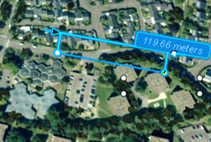
|
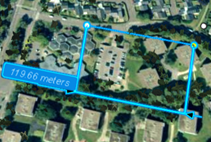
|
| Perimetric |
Bottom And Left |
- Position
- Specifies the position along the x,
y, and z
axes, or only on X and
Y for coordinates
measurements.
- Billboard Type
-
Specifies the actor orientation:
-
None - Keeps the creation
position.
-
Spherical - Remains
parallel to the world frame with the size relative
to the screen.
- Along Measurement Axis - Positions the actor along the
measurement axis.
- Referential in world
- Positions the actor according to the
referential defined in your experience.
|
| Border |
- Color
- Specifies the color for the extremity border.
- Width
-
Specifies the border line width, in millimeters.
|
| Attach |
- Color
-
Specifies the attach color.
- Lead Type
-
Specifies the attachment lead.

|
None (no line to the attach point)
|

|
Middle
|

|
Bent
|

|
Line
|

|
Mustache
|
- Extremity
- Specifies the attach extremity symbol or color.

|
None
|

|
Sphere
|

|
Yellow
|

|
Dot
|

|
Red
|

|
Line Color
|

|
Small Red
|
- Bent Dot
- Adds a dot at the bent.
This option is available only for presets with bents.
- Width
-
Specifies the width of the attach line, in millimeters.
- Dash Type
-
Specifies the style of the border line. You can choose between the following
options:
- Plain - normal border
- Small Dash - dashed border line with many small dashes
- Medium Dash - dashed border line with medium length dashes
- Dot Dash - dashed line, alternated with dots and lines
- Long Dash - dashed line with few long dashes
- Dot - dotted line
- Very long Dash - dashed line with very few, very long dashes
- Type
- Lets you choose between a simple or double attach type.
|
| Shadow |
- Opacity
-
Specifies the opacity, from transparent to solid).
- Distance
- Specifies the shadow offset.
- Orientation
- Specifies the shadow position.
- Blur
- Specfies how sharp or blurry the edges of the shadow
appear.
|