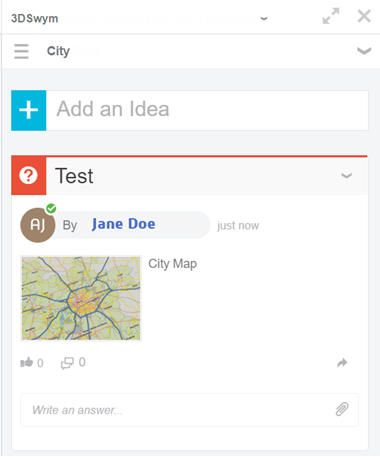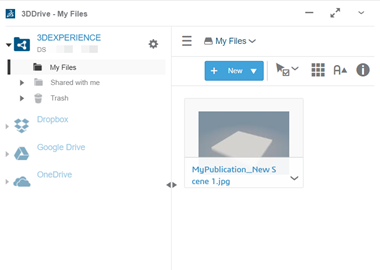Publish to Your Computer
You can publish scenarios' thumbnail to your local computer.
- From the Scenarios panel, click the upper right part of the scenarios' thumbnail you want to publish.
- From the Publish section of the action bar, click Publish Media
 .
. -
In the Publish Media dialog box, click
Local
 in the
Destination area.
in the
Destination area.
By default, the published image is saved in C:\user\Downloads.
- Define the following options:
Option Description Name Lets you give a name to the published images. By default, the experience name is used.
Scenario Lets you specify the scenarios you want to publish: - Current publishes only the active scenario.
- Selected publishes the selected scenarios (except when publishing to 3DSwym, you can select multiple scenarios).
- All publishes all the scenarios displayed in the Scenarios panel.
Important: If you select more than one scenario, one picture is downloaded for each scenario. Format Lets you select the image format: - JPEG
- PNG
Quality Lets you define the image quality. Format Lets you define the image size: - Millimeters
- Centimeters
- Pixels
Width Lets you define the image width. Height Lets you define the image height. Dpi Lets you define the image resolution. Note: This option is relevant for the Millimeters and Centimeters formats only. - Click Publish.