Disconnect a Surface with the action bar command
- In the Face/Surface to disconnect box, select the surface to disconnect.
- In the Disconnecting wire box, select a wire to disconnect.
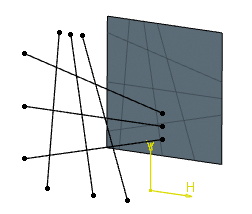
Note:
If you edit and change the disconnecting wire, the naming or color
applied to the result's faces may be modified.