Creating a Front View | ||||
| ||||
-
From the
Review section of the
action bar,
click
View From
Reference
 .
The Tools Palette appears.
.
The Tools Palette appears. -
Select Front View
 from the
Tools Palette.
from the
Tools Palette.
Important: Only selection of planar element is compatible/authorized with this command. You must select a planar element to complete the operation.
-
Select the face as shown.
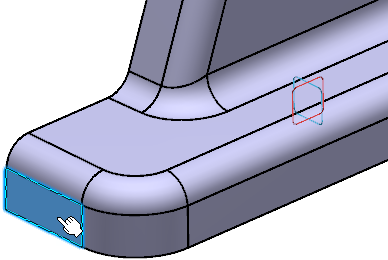
The View Creation dialog box appears. - Optional: Modify the view attributes (Name, Type and Ratio), and verify the Support and Orientation parameters are set according to your needs.
-
Click OK.
The projection view is created.
Projection view is represented by a blue reference axis and is identified as Front View.x in the tree.
Tip: When you select an empty view/plane annotation, its normal axis is red colored until you create an annotation.
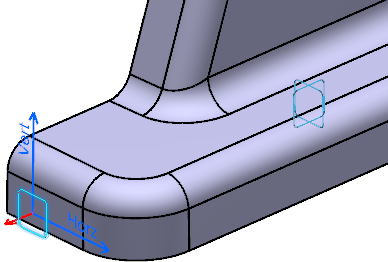
-
In the Ratio Assistant panel, specify the view ratio.
- Annotation set ratio: to set the view ratio same
as it is specified for annotation set. The value can be in fraction or
decimals.
By default, this option is selected.
- Current zoom level: to set the ratio according to the current zoom level. The value is in decimals.
- Suggested ratio: to set the suggested ratio
proposed in the list of predefined values based on the current zoom
level.
To customize the list of predefines values, see .
Tip: Select the Propagate to annotation set check box to propagate the specified ratio to the annotation set. When this check box is selected, the specified view ratio is persisted when you open the Ratio Assistant panel.
- Annotation set ratio: to set the view ratio same
as it is specified for annotation set. The value can be in fraction or
decimals.
- To change the view ratio, select the view in the 3D area and, on the context toolbar, select Change Ratio.
You can also right-click the view in the Views and Captures panel and select xxx object > Change Ratio.
-
Right-click the annotation plane in the work area and select Change View
Support.
The Change View Support dialog box appears.
-
Select the Reverse view direction check box and click
OK.
The projection view normal is reversed.
Important: When the view annotation plane is created on an axis system, the Reverse view direction option is unavailable because the view annotation plane takes the axis system orientation, by default.