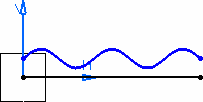- In the Generative Shape Design app, define a working support using Work on Support
 .The Work On Support dialog box appears.
.The Work On Support dialog box appears. - In the Support box, select the yz plane, for instance.
- Click OK without modifying any other
parameter.The Working Support.1 is created, and the system automatically moves into this plane. You now want to create a horizontal line as the abscissa axis.
- Click Line
 .The Line dialog box appears.
.The Line dialog box appears. - Right-click in the Point 1 box, and choose the
Insert Wireframe > Create
Point.
The Point Definition dialog box appears, the Point type and Plane boxes being automatically filled.
- Create a point at H:0mm and V:0mm and click OK.
- Repeat the operation, right-click the Point 2 box from the Line Definition dialog box to create another point at H:100mm and V:0mm, then click OK in the Point Definition dialog box.
- Click OK in the
Line Definition dialog box to create the line.

Important: You can hide the grid by selecting the Hide grid check box from the Work On Support dialog box. - From the Tools section of the action bar, click Law
 .The Law Editor dialog box appears in which you name the law to be created, give it a description and a storage location.
.The Law Editor dialog box appears in which you name the law to be created, give it a description and a storage location. - Click OK.The Law Editor dialog box is updated. The right-hand part allows you to create the parameters to be used in the law. The left-hand part is the law edition box.
- Create two real type parameters FormalReal.1 and
FormalReal.2, then enter the law below into the edition window:
FormalReal.1 = 5*sin(5*PI*1rad*FormalReal.2)+
10Note: It is not advised to create laws that involve n-th roots of parameters (because their derivatives get infinite when they tend to zero and so the geometry at the extremities is of poor quality); it is advised to create extra parameters to get an equivalent relationship, but without n-th roots.
Example: instead of writing "y=(1-x**0.5)**2", write rather "x=t**2" and "y=(1-t)**2".
- Click OK to create the law.
- In the Generative Shape Design app, click Parallel Curve
 .The Parallel Curve Definition dialog box appears.
.The Parallel Curve Definition dialog box appears. - Select the line created in Step 7 as the reference Curve.
- Click Law... and select Law.1 from the tree.
- Click OK.
A curve parallel to the selected one is created, taking the law into account, that is, it is defined by the equation entered as a law using Engineering Rules Capture.