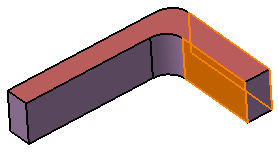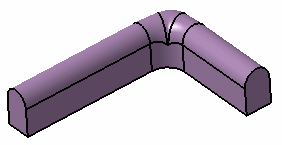Create a Tritangent Fillet
You can create tritangent fillet using the Tritangent Fillet command.
-
From the Refine section of the action bar, click
Tritangent
Fillet
 .
.
- In the Faces to fillet box, select two surfaces.
- In the Extremities list, select the desired extremeties that is the
relimitation mode:
- Straight: no tangency constraint is imposed at the
connecting point between the fillet and the initial support,
generating sometimes a sharp angle.

- Smooth: a tangency constraint is imposed at the connection between the fillet surface and the support surfaces, thus smoothing the connection.
- Maximum: the fillet surface is limited by the longest selected edge.
- Minimum: the fillet surface is limited by the shortest selected edge.
(Refer to Creating Bitangent Shape Fillets)
- Straight: no tangency constraint is imposed at the
connecting point between the fillet and the initial support,
generating sometimes a sharp angle.
- In the Face to remove box, select the surface to be removed.The fillet will be tangent to this face.
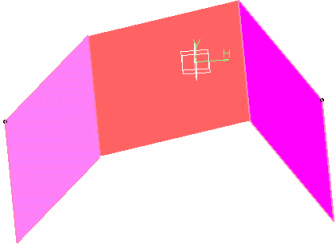
- You can select the Trim support check box to relimit the support elements and assemble them to the fillet.
- Click OK.
The faces are filleted. The creation of this fillet is indicated in the tree.

Tip: While creating the fillet, you can limit it by selecting a surface that intersects it completely. This capability is available when clicking More>> and clicking within the Limiting element box prior to selecting the trimming element. For further details, refer to Creating Edge Fillets. Warning: The selection of the feature prevails over the selection of the sub-element. To select a sub-element, you need to apply the ''Geometrical Element'' filter in the User Selection Filter from the App Options panel. To access the App Options panel, from the Tools section of the action bar, select App Options
 .
.For further information, refer to 3DEXPERIENCE Platform User's Guide: Selecting Using a Filter.