- From the Refine section of the action bar, click
 . .
The Fillet Definition dialog box appears.
- In the Fillet type list, select the Tritangent Fillet type.
- In the Support 1 box, select a surface as the first support element.
- In the Support 2 box, select another surface as the second support element.
- In the Support to remove box, select the surface to be removed.
The fillet will be
tangent to this face.
Up to six fillet locations may be possible.
To help you decide on the location an arrow is displayed on each
selected surface. You can click on the arrows to specify the desired
fillet location. 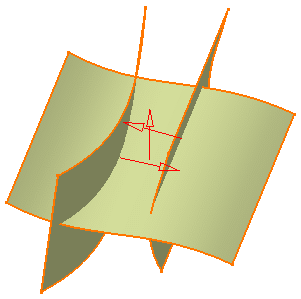
- Click Preview to see the filleted surface:
- In the Extremeties list, select the desired type of extremity
for the fillet:
- Smooth: a tangency constraint is imposed at the
connection between the fillet surface and the support surfaces,
thus smoothing the connection.
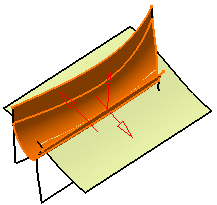
- Straight: no tangency constraint is imposed at the
connecting point between the fillet and the initial supports,
generating sometimes a sharp angle.
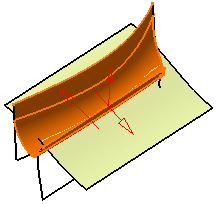
- Maximum: the fillet surface is limited by the
longest selected support's edge.
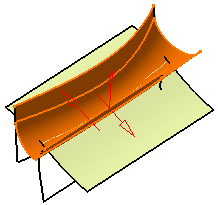
- Minimum: the fillet surface is limited by the
shortest selected support's edge.

- Click OK to create the shape fillet.
The surface (identified as Fillet.xxx) is added to the
tree.
|