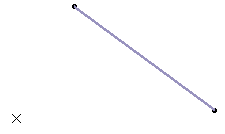-
From the Surface
section of the action bar, click
Cylinder
 . .
- In the Point box, select a point that gives the center of the
circle to be extruded.
- In the
Direction box, specify the desired direction of the cylinder axis.
You can select a line to take its orientation as the direction or a plane to take its
normal as direction. You can also specify the direction by means of X, Y, Z
vector components by using the context menu by right-clicking the
Direction box. 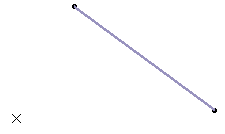
- In the Radius box, enter the radius of the cylinder or use the arrows to change the value.
- In Length 1 and Length 2 boxes, enter the values or use the graphic handles to define
the start and end limits of the extrusion.
- Select the Mirrored Extent check box to
extrude the circle in the opposite direction using the same length
value as the one defined for the first length.
- Click Reverse Direction or the red arrow in
the work area to display the direction of the cylinder on the other
side of the selected point.
- Click OK to create the surface.
The surface (identified as Cylinder.xxx) is
added to the tree.
|
 .
.