Keep all Sub-Elements
You can manage to keep all the sub-elements by selecting the keep all the sub-elements option.
A surface and a spline lying on this surface are created. A parallel curve of the spline is to be created.
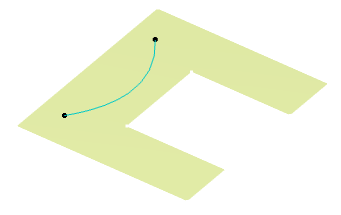
Keep all Sub-ElementsYou can manage to keep all the sub-elements by selecting the keep all the sub-elements option. A surface and a spline lying on this surface are created. A parallel curve of the spline is to be created.
Keep one Sub-Element Using the Near CommandYou can keep any one sub-element using the Near/Far command. The behavior is different whether the multi-result feature has no or several children. Keep one sub-element when the multi-result feature has no childrenYou can keep any one sub-element when the multi-result has no children.
A cylinder is created.
Reflect lines on this cylinder are to be created. Keep one sub-element when the multi-result feature has several childrenYou can keep any one sub-element when the multi-result feature has several children.
Keep one Sub-Element Using the Extract CommandYou can keep any one sub-element using the Extract command. The behavior is different whether the multi-result feature has no or several children. Keep one sub-element when the multi-result feature has no childrenYou can keep any one sub-element when the multi-result has no children. Two sketches are created. A combine curve is to be created between them. 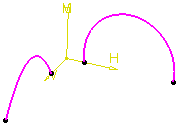
Keep one sub-element when the multi-result feature has several childrenYou can keep any one sub-element when the multi-result feature has several children.
Use Pointing Element and Select a Sub-Element to KeepYou can select a pointing element to specify the sub-element to be kept. You can either use the Near or Extract capabilities. Use Pointing Element with a NearYou can select any element nearest to the sub-element you want to keep.
Use Pointing Element with an ExtractYou can extract the sub-element you want to keep.
| ||||||||||||