Creating a Draft | |||||
|
| ||||
-
From the Volume section of the action bar, click Draft
Angle
 .
An arrow appears on a plane, indicating the default pulling direction. The constant angle draft option is activated. If you click the icon to the right, you then access the command for creating variable angle drafts.
.
An arrow appears on a plane, indicating the default pulling direction. The constant angle draft option is activated. If you click the icon to the right, you then access the command for creating variable angle drafts. - Select the Selection by neutral face check box to determine the selection mode.
- In the Selection box, select the upper face as the neutral element.
This selection allows the app to detect the face to be drafted.
The neutral curve is displayed in pink. The faces to be drafted are in dark red. The Support box is filled with the volume owning the selected face.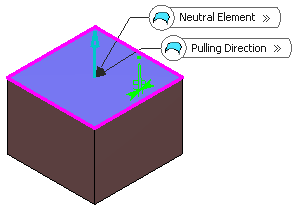
- In the Propagation list, select one of the options:
- None: there is no propagation.
- Smooth: the app integrates the faces propagated in tangency onto the neutral face to define the neutral element.
- Define the Pulling Direction.
By default, it is normal to the neutral face and is displayed on top of the 3D shape.
- When the pulling direction, faces to draft, and neutral element are selected, an arrow indicating the pulling direction always appears on it. If you select the different element to define the pulling direction, the pulling direction arrow on the neutral element changes its direction accordingly.
- When the pulling direction and faces to draft are selected, the pulling direction arrow always appears on the first selected face to draft.
- When only an element for defining pulling direction is selected, the pulling direction arrow appears on that element.
The Controlled by reference check box is selected, meaning that whenever you will edit the element defining the pulling direction, you will modify the draft accordingly. Note that when using the other selection mode (explicit selection), the selected objects are displayed in dark pink.
- In the Angle box, enter the value or use the arrows to change the angle value.
The default angle value is 5degrees. Here, we entered 7degrees as the new angle value.
- Click Preview to see the draft to be created.
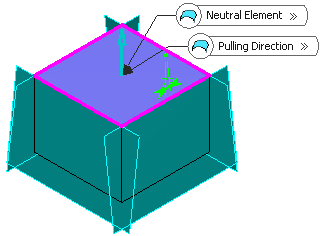
- Click OK to confirm the operation.The element (identified as Draft.xxx) is added to the tree.
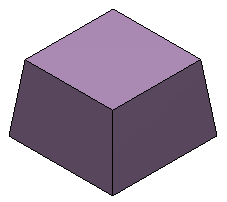
For more information, refer to 3D Modeling: 3D Modeling Core: Part Design User's Guide: Creating Basic Drafts or Creating Drafts with Parting Elements.