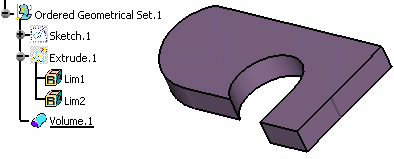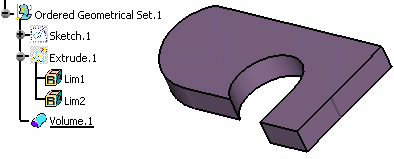The result in the
tree is an Add operation (Add.2)
of a new body (Body.1) within the ordered geometrical set. The new
body itself contains an Add
feature (Add.1) of the input volume
(Volume.1).
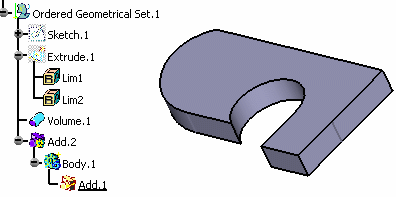
You are now able to create Part Design features within the body.
Let's create an edge fillet.