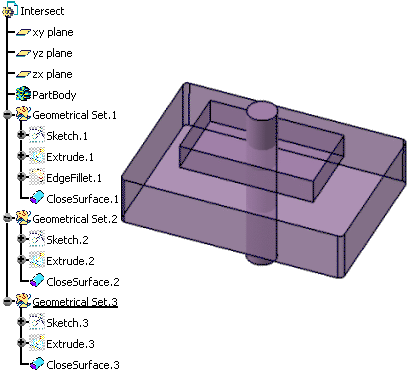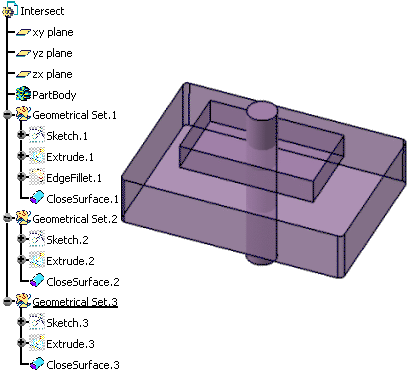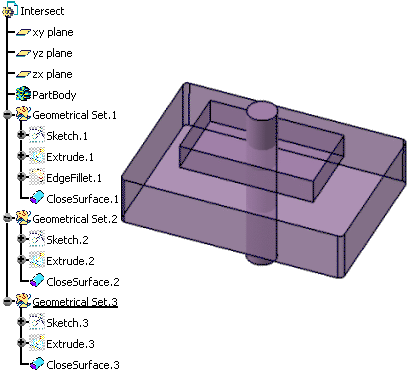 -
From the Volume section of the action bar, click
Intersect
 . .
- In the Base object box, select the volume to intersect.
- In the Intersecting operand box, select the volume to be intersected with.
- In the After box, select a destination body after which the intersected
volume will be located.
If the Geometrical Set or the Ordered Geometrical Set is current, the
After box is valuated with the current body and will
be located after its last feature. - Click Preview to
visualize the intersection.
- Click OK.
The operation (identified as
Intersect.xxx) is added to the tree. The tree and the Intersect representation now
look like this:

Notes:
- You can edit an Intersect feature and modify the volume to be
intersected with: Double-click the feature in the tree and select a new volume in the
Intersecting operand box.
- You can also swap the input volumes: Right-click the Base
object box and select the Swap operands
contextual item. This capability only works when both
volumes belong to the same geometrical set or ordered geometrical
set.
- Multi-selection is not possible.
|