-
From the Wireframe
section of the action bar, click
Circle
 . .
-
In the Circle type list, select Bitangent and
point.
-
In the Element 1 box, select a point or a curve to which the
circle is to be tangent.
-
In the Curve2 box, select a curve.
-
In the Point box, select a point on the second curve.
If the point is not lying on the curve, it is projected onto
it.
-
In the Support box, select a plane or planar surface.
Note:
To project the circle onto the support plane or surface, click  . .
-
Click
 to trim the
element. to trim the
element.
-
To specify the axis computation mode, select the Axis
computation check box.
-
To specify the center computation mode, select the Center
computation check box.
-
Click
 to select the other
circular arc that is suitable for current specifications. to select the other
circular arc that is suitable for current specifications.
-
Click OK to create the circle or circular arc.
The circle (identified as Circle.xxx
) is added to the tree.
|
 .
.
 .
.


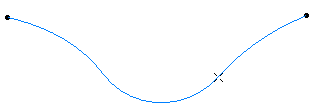
 to trim the
element.
to trim the
element.
 to select the other
circular arc that is suitable for current specifications.
to select the other
circular arc that is suitable for current specifications.