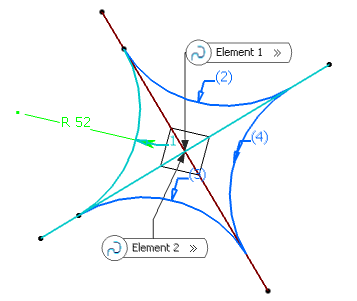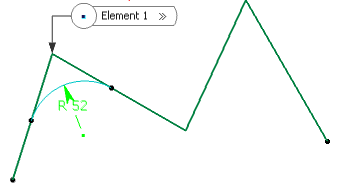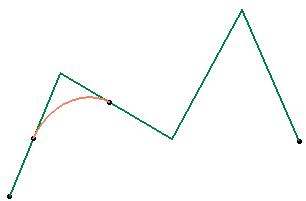Create a Corner on a Support
You can create a rounded corner of specified radius between two elements on the defined support.
-
From the Wireframe section of the
action bar, click
Corner
 .
.
- In the Corner Type list, select Corner On Support.
- In the Element 1 box, select a curve or a point as first reference element.
- In the Element 2 box, select a curve as second reference element.The corner will be created between these two references.
- In the Support box, select the surface.The support can be a surface or a plane.The resulting corner is a curve seen as an arc of circle lying on a support place or surface.
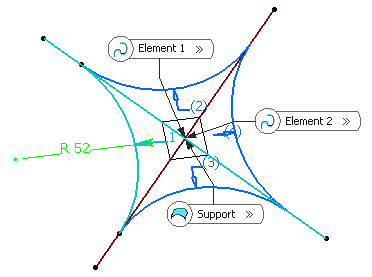
Important: - The reference elements must lie on this support, as well as the center of the circle defining the corner. Moreover, the laid elements must be connected.
- In a power copy or user feature context, it is advised to evaluate the Support box.
- In the Radius box, enter the value or use the arrows to change the value.
Note: In the case of a curve as Element 1, all corners have the same radius, and closed wires can be selected.
- Click OK to create the corner. The corner (identified as Corner.xxx) is added to the tree.