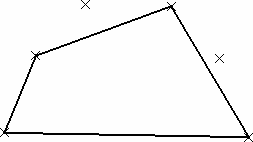Creating Polylines | |||
| |||
-
From the Wireframe section of the
action bar, click
Polyline
 .
.
- Select several points in a row.
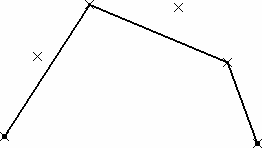
- Select Point.5, click the Add After button and select Point.6.
- Select Point.3 and click Remove.
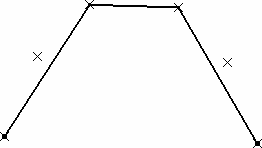
-
Select Point.5, click the Replace button and select
Point.4 in the geometry.
The added point automatically becomes the current point in the dialog box.
-
Click OK to create the polyline.
The element (identified as Polyline.xxx) is added to the tree.

- Double-click the polyline from the tree. The Polyline Definition dialog box appears again.
- Select Point.6 within the dialog box, enter a value in
the Radius box, and click Preview.
A curve, centered on Point.6, and which radius is the entered value (R=30mm here) is created.
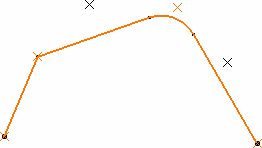
Note:- You can define a radius for each point, except end points.
- You can also define radii at creation time.
- The blending curve's center is located on the side of the smallest angle between the two connected line segments.
-
Click OK.
Notes:
- The polyline's orientation depends on the selection order of the points.
- You can re-order selected points using the Replace, Remove, Add, Add After, and Add Before buttons.
-
You cannot select twice the same point to create a polyline. However, you can check the Close polyline to generate a closed contour.