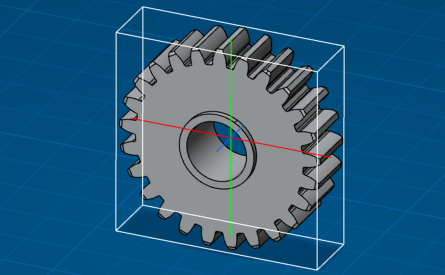Measuring Inertia in the Context of a Representation | |||
| |||
When you create a measurement, it is in the active state by default. You can activate or deactivate single, or multiple measurements inside a part:
- To deactivate the measurement, right-click the measurement, and select Deactivate. A mask appears in the specification tree for an inactive measurement.
- To activate the measurement, right-click the measurement, and select Activate.
The Activate and Deactivate options are available for all types of measurements like measure between, measure item (point, edge, surface, and volume) and measure inertia features inside the part. You can prevent unnecessary updates from users by deactivating the measurements.
When you deactivate a measurement, it is not updated when the geometry of the part is modified and updated. When you activate the same measurement, it is updated according to the updated geometry that is linked with it.
An invalid mask appears on the measurement in the specification tree if you:
- Activate a measurement that has a broken link.
- Activate a measurement that corresponds to a deactivated linked geometry.