Using Dress-Up Options | |||
| |||
-
From the section of the action bar, click Apply
Dress-Up
 .
.
-
Set the display options.
- Whether to display control points and what type to use.
- Whether to display segments.
-
Select the element on which you wish to display the control points and/or segmentation curves. Ctrl-click to select multiple elements if necessary.
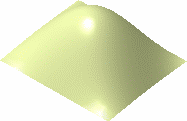
-
Click
Apply.
The control points and mesh lines are displayed on the selected element or elements.
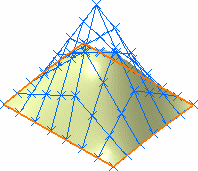
-
Select the Segmentation check box, clear the Control Points check box, then click
Apply.
The segmentation curves are displayed on the selected element or elements.
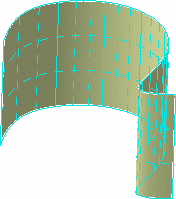
When selecting an arc limit of a curve, contextual options enables you to either keep the arc limit you right-clicked or all the arc limits:
- Keep this arc limit: a 3D point appears in datum mode in the tree.
- Keep all arc's limits: all the 3D points used to create the 3D curve appear in datum mode in the tree.
When selecting the patches limits of a surface:
- Keep all patches limits: all the 3D curves used to create the patch limit appear in datum mode in the tree. Only patches limits are created. Therefore patches limits do not necessarily correspond to surfaces limits (in the case of trimmed surfaces for instance).
If you wish to create the 3D points or curves in a new geometrical set instead of the current geometrical set, click Insert In a New Geometrical Set
 from the App Options panel. As the 3D points and curves are
created in a private body, its content cannot be modified: you cannot delete
or add elements. As long as the icon is active, a new geometrical set is
created each time you run the Apply Dress-Up command.
from the App Options panel. As the 3D points and curves are
created in a private body, its content cannot be modified: you cannot delete
or add elements. As long as the icon is active, a new geometrical set is
created each time you run the Apply Dress-Up command.
-
Click
OK.
The control points and/or segmentation curves remain on the selected elements.
Warning: The control points type is applied globally to the document. You can apply different options to several elements, but if you save, close and then open the document again, the options defined last will be applied to all the elements on which display options have been set.
- Optional: To remove the dress-up, click
Remove Dress-Up

- To modify the dress-up at a later date, click Apply Dress-Up and use the options in the Dress-Up Options dialog box again.