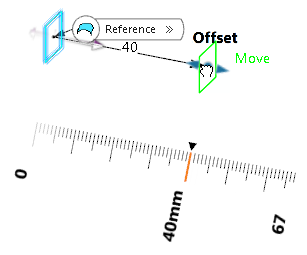-
From the Geometry
section of the action bar, click Plane
 . .
-
Select
 Offset from plane.
Offset from plane.
A preview plane is displayed In the work area.
- In the Reference box, select a plane.
- Specify the offset distance by changing the default value in the Offset box or manipulating the handle in the work area.
-
Click Reverse Direction
 or the arrow handle to reverse
the offset direction. or the arrow handle to reverse
the offset direction.
-
Select the Repeat object after
validation check box to create more offset
planes and click OK.
-
In the Instance(s) box, enter the
number of offset planes you want to create.
-
Click OK in the Object
Repetition dialog box.
The repetition starts at the
offset plane created when clicking OK
in the Plane Definition dialog box.
The specified number offset planes is added to the reference
plane and the first offset plane, i. e. as result you will
have the number of instances plus the reference and first
offset plane.
-
Click OK to create the plane.
The plane
(identified as
Plane.xxx) is added
to the
tree.
|