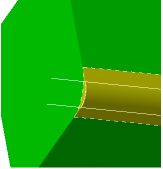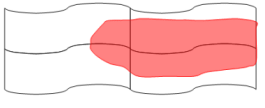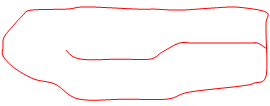- Open the first 3D shape representation to compare (Content 1).
- From the Analysis section of the action bar, click
 Compare. Compare. - Select the second 3D Shape
Representation (Content 2).
-
Edit the Distance used for the comparison.
Under this distance, two faces or areas are considered as identical.
-
From the Method list, select Detailed.
The comparison is carried out on the areas.
- Select a meshing mode from the list.
The comparison is based on points sampled on the meshed surfaces - The boundaries of areas are approximate.
- The differences smaller than the Step may be either not detected or detected in one model only (the original or the comparison model).
- In case of geometric singularities of the surfaces (for example thin surfaces, twisted surfaces) the computation of differences may be altered.
- Optional: Select Topological to search topological differences.
-
Click Compute:
The comparison is made on all shown surfaces or solids. The number of areas found for each type appears in the dialog
box. Those areas are highlighted in the work area.
-
Click Merge Options.
-
Select the required check boxes:
- Geometrical Set to copy areas into different geometrical sets, see below for more information.
- Selection Set to place areas into different selection sets.
- Color to display areas in given colors.
- Full name to display the full name of areas in the tree.
In the tabs described below, consider areas to be clouds of points
delimited by curves, and surfaces. When you retrieve an area, you retrieve the clouds of
points, the curves, and the surfaces associated to the areas. - In the Geometrical Set tab, you can select the type of
areas you want to copy, and edit the names of the geometrical sets
to contain them.
- In the Selection Set tab, you can select the type of
areas you want to put in selection sets and edit the names of those
selection sets.
- In the Color tab, you can select the types of faces you
want to visualize and edit the visualization color.
Notes:
- The check boxes and colors that are proposed correspond to those selected in previous steps.
- The selection of Full name check box is optional but
you must select at least one of the other three check boxes
(Geometrical Set, Selection Set or
Color). You can select as many check boxes as required
(up to all).
- Select the Destination:
- New
- Clouds of points, surfaces, and curves from both models are copied to this 3D part.
- Clouds of points, surfaces, and curves are sorted in the dedicated geometrical sets.
- Original
- Clouds of points and curves computed from both models are
copied to the original 3D shape representation (Content 1).
- Surfaces from the comparison model are copied to the original
3D shape representation.
- Regarding the surfaces already present in the original model, their
behavior depends on whether or not Geometrical Sets is selected or
not, see below.
Identical, added, and removed areas are extracted or computed from the compared models
as clouds of points, surfaces, and curves and are processed as follows:
- Geometrical sets are created: If you have selected the Geometrical
Set check box, all required geometrical sets are created. This option is
relevant when Destination is Original and
lets you duplicate the surfaces from their original containers to the geometrical sets
dedicated to the result of the comparison. Otherwise they would not be duplicated.
- The Identical areas Geometrical Set contains two geometrical
sets:
- One for the clouds of points and surfaces that are complementary to the added clouds
of points, surfaces and curves. They correspond to identical areas extracted from the
comparison model,
- One for the clouds of points and surfaces that are complementary to the removed
clouds of points, surfaces, and curves. They correspond to identical areas extracted
from the original model.
The number of identical areas may be different in these two geometrical sets, mainly
because the number of areas depends on the face limits that can differ between the two
models.
- The selection sets dedicated to the comparison are created only when the
Selection Set check box is selected, and they apply to the comparison
results. If previous selection sets existed in the 3D shape representations before the comparison:
- They are lost if Destination is
New.
- Those present in the comparison 3D shape representation are lost if
Destination is set to Original,
whereas those of the original 3D shape representation still exist.
- Clouds of points, surfaces, and curves are painted only when the
Color check box is selected.
- As duplicate or embedded faces are ignored (considered as in NoShow), if a counterpart
face is found in the other 3D Shape Representation, it is placed in the
Different faces count, but the ignored faces are not copied to a
geometrical set, or placed in a selection set, or displayed in a given color. In extreme
cases, the geometrical set containing only ignored faces is not created.
|