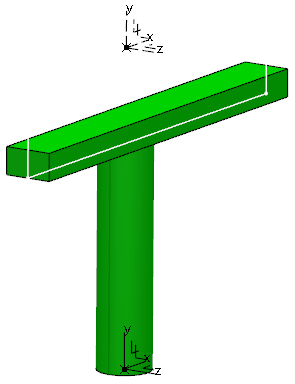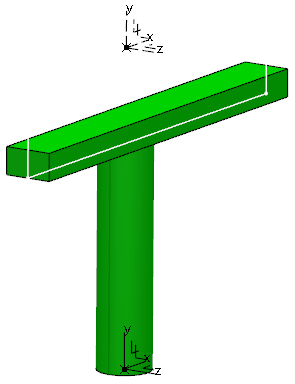-
Activate the product level.
- Switch to Hanger Design .
- From the Definition section of the action bar, click Contextual Definition
 . .The Set Up Wizard dialog box appears. - In the Reference box, select the 3D part.
- Optional: Under Space Reservation, select a predefined volume other than the volume of the component.
The selected volume is taken into account for interference computation and space reservation. - Click
 . . The standard component (identified as CtxPositionedComponent.x) is added to the tree
and the icon is modified. - Click to save the component.
|