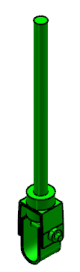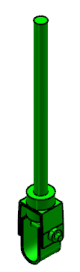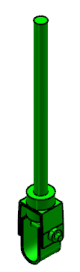 -
Activate the product level.
- Switch to Hanger Design .
- From the Definition section of the action bar, click Standard Definition
 . .The Set Up Wizard dialog box appears. - In the Reference box, select the 3D shape.
- Select the axis system as a reference to position the part component.
- Under Axis List, click Add an Axis System
 . .The Axis System.1 is added in the Axis Name column. - Optional:
To add another axis system, click Add an Axis System
 . . - In the Host Type column, select any of the following host types.
Note:
Click  available at the right of each row to remove the corresponding row containing axis system and host. available at the right of each row to remove the corresponding row containing axis system and host.
- Optional: Select a predefined volume other than the volume of the component.
The selected volume is considered for interference computation and space reservation. - Optional: In the Snapping Planes box, select the reference planes to align a component.
- In the Public Parameters box, select the required parameters.
- Click
 . . The standard component (identified as StndPositionedComponent.x) is added to the tree
and the icon is modified. - Click to save the component.
|