- Activate the diagram view.
-
From the Edition section of the action bar,
click Create New Reference
 .
.
-
In the New Content dialog box, expand the Equipment Logical tab, and then right-click
Equipment.
-
Optional: Select the
Set attributes at creation option.
Note:
This option remains selected when creating the same type
of component.
-
Click Equipment.
-
In the Equipment dialog box, enter a name, and then click
OK.
The equipment reference is created and instantiated in the tree.
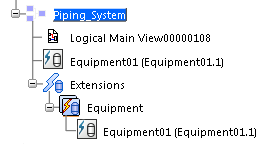
The equipment
symbol appears in the diagram view and follows your pointer.
-
Click the diagram view at the convenient place to insert the symbol.
The symbol is placed and a context toolbar appears.
-
Optional:
To modify the position of the symbol, select one of the following
commands:
-
Flip horizontally
-
Flip vertically
- Rotate to left by 90 degrees
- Rotate to right by 90 degrees
-
Click the diagram view to validate the creation.
The symbol is inserted in the diagram view. The equipment reference and its instance appear in the tree.