- In the Edit animation panel, ensure that the cursor is positioned at the beginning of the timeline (0 sec).
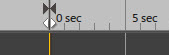
-
Change the posture of the human, either by manipulating the human model directly, or using the Posture panel to quickly apply and/or modify a set of predefined postures.
-
When you are
satisfied with the posture, click Add Keyframe
 . .
A keyframe, storing the posture of the human, is added at the specified location on the timeline.
-
On the timeline, place the cursor at the location where you want to add the next keyframe, change the posture, and add another keyframe. Repeat this as many times as required.
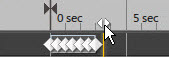
The timeline is updated with the keyframes storing the different postures of the human. A linear transition is automatically applied between each posture. - You can edit the animation by performing the following actions in the timeline:
| Action | Description |
|---|
| Move keyframe(s) |
Select one or several keyframes, and drag them to the required
location on the timeline. |
|---|
| Delete keyframe(s) |
Select one or several keyframes, right-click them, and select
Delete. |
|---|
| Update a keyframe |
Perform either of the following actions:
- Change the posture of the human, right-click the keyframe you want
to update, and select
Update.
- Place the cursor at the location of the keyframe you want to
update, change the posture of the human, and click
Add Keyframe
 . .
|
|---|
-
To play the animation, click the
Play button in the
Edit animation panel.
|
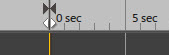
 .
A keyframe, storing the posture of the human, is added at the specified location on the timeline.
.
A keyframe, storing the posture of the human, is added at the specified location on the timeline.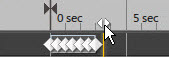 The timeline is updated with the keyframes storing the different postures of the human. A linear transition is automatically applied between each posture.
The timeline is updated with the keyframes storing the different postures of the human. A linear transition is automatically applied between each posture. .
.