The current viewpoint switches to the human's viewpoint.
Note:
If you manipulate a human (for example, changing proportions), the viewpoint is synchronized with the human's viewpoint.
| Before (Default View: Third-Person View) | After (First-Person View) |
|---|

|
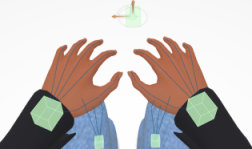
|