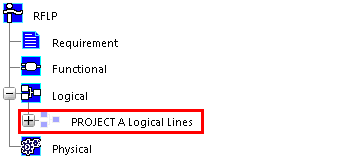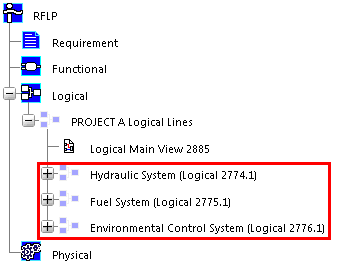What is a Line ID?
A Line ID (Logical Line Identification) is a logical object which is used for identifying and organizing segments of a HVAC design and the components and equipment you place in them. All the components and equipment in a line ID have the same defined characteristics (attributes).
The Line ID displays in the tree as an organizational element. The routes you create and the components you place under it appear in the tree, and are displayed as 3D images.
An example of a Line ID and its attributes (for an avionics project) is shown below:
- Discipline: HVAC
- System: Ventilation
- Subsystem: Cooling
- Function: Main exhaust
- Attribute "Standard": MM
- Attribute "Equivalent Diameter": 100
- Attribute "Duct Specification": Ti