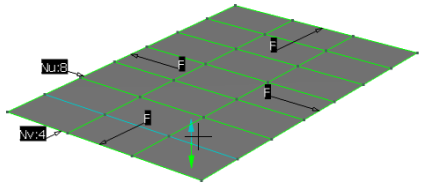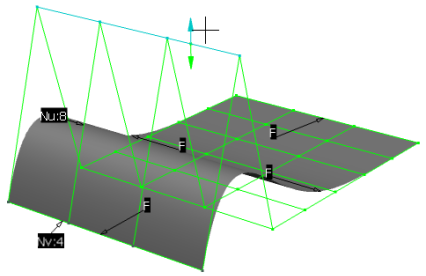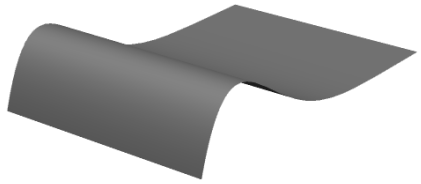Deform Moving Individual Control Points
You can deform a surface by moving control points in a direction normal to the Robot.
-
From the Modification section of the action bar, click
Control Points
 .
The Control Points dialog box appears.
.
The Control Points dialog box appears. - In the Support area of the Control Points dialog box, select a support, for example Normal to Robot
 .
. - Click Points only
 .
. -
Select an element.
Control points and mesh are displayed.
- Select one control point or, if required, more control points by pressing Ctrl.A handle is displayed on the last selected control point.
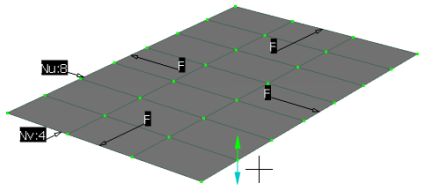
- Drag the handle.The selected control points are moved and the element is deformed locally.
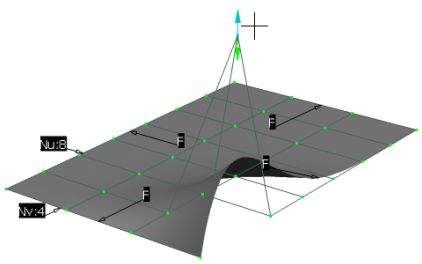
- Optional: Edit the patch orders using the Nu: and Nv: order labels.
Tips: - Right-click the labels to activate the Order context menu. Select Link Orders to have identical orders in U and V direction.
- Right-click in the work area anytime during the creation, as long as the selection is not finished, and select Edit Orders in the context menu.
- Click OK.