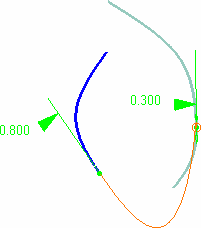Green segments representing the direction and limits
tension are displayed.You can modify the tension by sliding the displayed value
along the green segment.
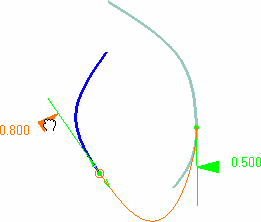
You can also edit the value, or invert the tension direction,
using the context menu on the value.