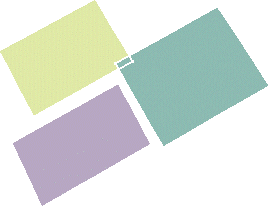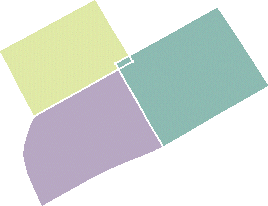-
From the Edition section of the action bar, click Multi-Side Match Surface
 . .
-
Set the deformation options.
- Diffuse deformation: Spreads the deformation over
the whole matched surface, not only to a limited number of control
points.
- Optimize continuities: Performs the deformation
by optimizing the user-defined continuities rather than according to the
control points and mesh lines.
- Select the first edge of the surface to be matched.
- Select the target curve for the first selected edge.
An arrow is displayed indicating which source edge is to be matched
to which target curve. 
Note:
The source edges must lie on the same face.
-
In the App Options panel, click Continuity
 to
visualize texts on the geometry. to
visualize texts on the geometry.
-
Right-click a continuity label to change the continuity type (point, tangency,
curvature) or to modify the edge order.
- Continue selecting pairs of source and target curves to
be matched, as needed.
-
Click Apply.
If you selected four source edges and four curves, the match is
automatically computed. 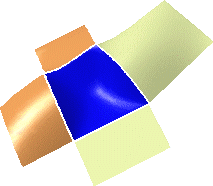
- Click OK to create the multi-side match surface.
Notes:
- All source edges must belong to the same surface.
- Only a complete surface, i.e. that has not been previously
re-limited, can be matched.
- Target curves necessary are surface boundaries or isoparametric
curves, therefore laying on a surface. They cannot be curves created
in space.
- In the App Options panel, click U, V Orders
 to display texts indicating the resulting surface order along U and
V. Right-click these texts to choose a new order value.
to display texts indicating the resulting surface order along U and
V. Right-click these texts to choose a new order value.
- A surface can also be matched onto a relimited surface.
- The match takes into account continuities and order, but also
existing geometric configurations.
For example, in the example below, the two target surface overlap. In this
case, the system automatically relimits the matched surface where the target
surfaces overlap:
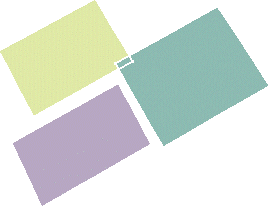
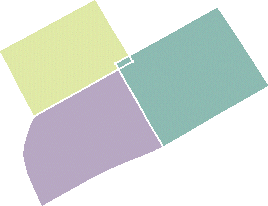
|
 .
.


 to
visualize texts on the geometry.
to
visualize texts on the geometry.
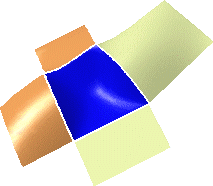
 to display texts indicating the resulting surface order along U and
V. Right-click these texts to choose a new order value.
to display texts indicating the resulting surface order along U and
V. Right-click these texts to choose a new order value.