- Expand the tree down to the Part5, then double-click
it.
-
From the View section of the action bar, click Visual Symmetry
 . .
- Select the 3D shape to be mirrored from the tree.
- Select the mirror plane.
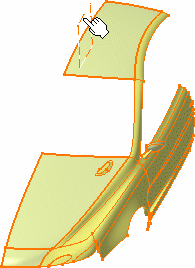
A part, symmetrical in relation to the
selected plane, is displayed.
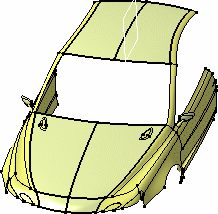
- The 3D shape is also duplicated in the
tree. However, even though it will be saved within the
document, this 3D shape cannot be edited as geometry. It is modified only as
the result of modifications performed on the initial part.
- Indeed you are not even allowed to select the
mirrored elements in the geometry.
If you select a mirrored element in the tree, you will note
that the highlighted geometry belongs to the initial part.
- From the Edition section of the action bar, click Control Points
 . .
The Control Points dialog box appears.
- Choose the adequate options and modify the initial
3D shape as needed.
The mirrored 3D shape reflects exactly the
modifications imposed on the initial part.
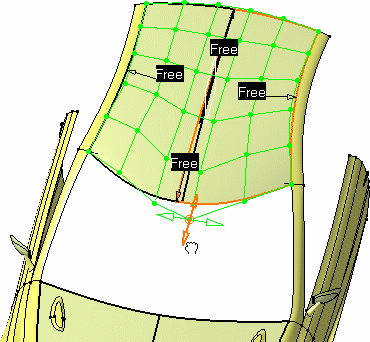
- Click OK in the Control Points
dialog box.
You can then save and close the 3D shape. The mirrored
3D shape is retained, and is present when
you open these documents again.
|