-
From the section of the
action bar, click
Conic
 . .
- In the Support box, select the plane on which the resulting curve will
lie.
- In the Constraint Limits area, enter the conic curve parameters, depending on the type
of curve to be created by selecting geometric elements (points, lines,
and so on).
- Clear the Default Parabolic
Result box if you do not want the
resulting conic curve to be parabolic.
By default, it is selected. -
Click OK.
The conic curve (identified as Conic.xxx) is added to the tree.
- Optional:
In the Intermediate Constraints area, you can enter the
intermediate constraints parameters.
- Point 1, 2, 3: possible passing points for the curve. These
points have to be selected in logical order, that is the curve will pass through the
start point, then through Point 1, Point
2, Point 3 and the end point.
Depending on the
type of curve, not all three points have to be selected. You can define tangents
on Point 1 and Point 2
(Tangent 1 or 2).
- Parameter: ratio ranging from 0 to 1 (excluded), this value
is used to define a passing point (M in the figure below) and corresponds to the OM
distance/OT distance.
If parameter = 0.5, the resulting curve is a parabola If 0
< parameter < 0.5, the resulting curve is an arc of ellipse, If 1 >
parameter > 0.5, the resulting curve is a hyperbola.
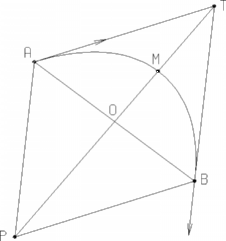
|