Creating a Point on a Curve | ||
| ||
-
From the Curve
section of the action bar, click Point
 .
.
-
Select
 On curve.
On curve.
- Optional:
Select a curve in the work area.
The selection automatically appears in the Curve box.
-
In the
Point box, select a reference point.
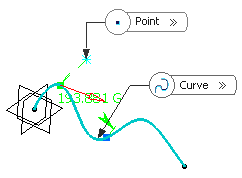
If this point is not on the curve, the minimum distance between the point and the curve is computed. If no point is selected, the curve's extremity is used as reference. -
Select one of the following options in the
Distance to reference area to determine where
the new point is to be created:
- Distance on curve: The point is created at a given distance along the curve from the reference point. A distance value needs to be specified.
- Distance along direction: The point is created along a specified direction and at an offset distance from the reference point. The direction and offset values need to be specified.
- Ratio of curve length: The point is created at a given ratio between the reference point and the curve's extremity. A ratio value needs to be specified.
Important: - If you select Distance along direction, one
of the extremities of the curve is set as the default reference in
the Point box. From the context menu, you can change it to either of
the following:
- Other Extremity: The other extremity of the curve is set as the default reference point. You can select it again to swap the extremity.
- Default (Origin): The reference point will be set to origin.
- If the existing reference point is already set as Default (Origin), you can change it to Default (Extremity).
- If a pre-defined point other than origin or extremity is set, you can clear it by choosing Clear Selection from the context menu. The reference point is then set to Default (Origin) or Default (Extremity); whichever was the last selection prior to selecting that pre-defined point.
-
Select how the distance is to be measured:
- Geodesic: the distance is measured along the curve.
- Euclidean: the distance is measured in relation
to the reference point (absolute value). Therefore, the
Distance on curve and Ratio of
curve length options are unavailable.
The corresponding point is displayed.

Important: - It is impossible to create a point with a Euclidean distance if the distance or the ratio value is defined outside the curve.
- The distance options are unavailable with the Distance along direction option.
- Optional:
Select either Nearest extremity
 to display the point at the nearest extremity of the curve or Middle
point
to display the point at the nearest extremity of the curve or Middle
point
 to display the mid-point of the curve.
to display the mid-point of the curve.
Important: - Ensure that the arrow is orientated towards the inside of the curve
(provided the curve is not closed) when using the Middle
point
 option.
option. - These options are unavailable with the Distance along direction option.
- During edition, the direction is not reversed automatically.
- Ensure that the arrow is orientated towards the inside of the curve
(provided the curve is not closed) when using the Middle
point
-
Click Reverse Direction
 to display either the point on the other side of the
reference point (if a point was selected originally) or the point from the other
extremity (if no point was selected originally).
Notes:
to display either the point on the other side of the
reference point (if a point was selected originally) or the point from the other
extremity (if no point was selected originally).
Notes:- If you selected Distance along direction in
the Distance to reference area, clicking
Reverse Direction
 reverse the direction of manipulation for
creating the point. If the creation is impossible in the reversed
direction, existing direction is retained even if you click
Reverse Direction.
reverse the direction of manipulation for
creating the point. If the creation is impossible in the reversed
direction, existing direction is retained even if you click
Reverse Direction. - If you now select Other Extremity from the context menu of the Point box, the direction handle is set in such way so as to enable the point creation in that direction. If it is impossible, the direction is reversed automatically. This behavior repeats each time you click Other Extremity. You can reverse the direction manually, if required.
- If you selected Distance along direction in
the Distance to reference area, clicking
Reverse Direction
-
Select the Repeat Object after
validation check box to create equidistant
points on the curve, using the currently created point as
the reference.
Important: This option is unavailable with the Distance along direction option. -
Click
OK to create the point.
The point (identified as Point.xxx) is added to the tree.
Important: - If the curve is infinite and no reference point is explicitly given, by default, the reference point is the projection of the model's origin.
- If the curve is a closed curve, either the system detects a vertex
on the curve that can be used as a reference point, or it creates an
extremum point, and highlights it (you can then select another one
if you want) or the system prompts you to manually select a
reference point. Extremum points created on a closed curve are
aggregated under their parent command and put in no show in the tree.

- If the input point is selected automatically and you change the
type, it is not retained to the new type. For instance, an extremum
feature would not be retained if you
change its type from
 On curve to
On curve to  Coordinates.
Coordinates. - If the input for the curve is a feature, and an extremum point exits on this curve, the point is used as reference point. If the input for the curve is a part of a geometric feature (here an edge), and even though an extremum point already exists on this geometric feature, a new extremum is created.
- If you change the type of an explicit point lying on the curve to
On curve
 and select the curve
on which the point lies, the point's original position on the curve
is retained for a few seconds.
and select the curve
on which the point lies, the point's original position on the curve
is retained for a few seconds.