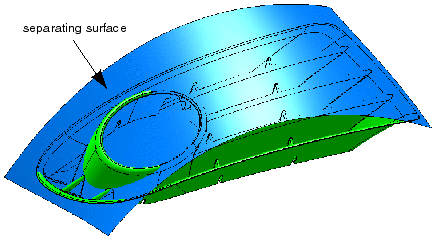Head Impact Analysis Dialog Box | ||||
|
| |||
- Elements
- Selects the surface geometry to be analyzed.
Tessellation
The analysis is based on triangulated data. That means that surfaces are converted into a facet model before they are checked.
- Length
- Defines the maximum length of the facets, regardless of the surface curvature.
- Tolerance
- Defines the maximum deviation of the facet model from the surface for a curvature dependent tessellation.
Options
- Topology
- Sharp bend
- Detects sharp bends.
- Edge
- Detects topological edges.
- Display
- Enable lighting
- Defines the shading mode.
- Radius
- Defines the radius of the sphere. A 'standard head' has an assumed radius of 80 resp. 85 mm.
- Curvature Radius
- Marks in red all geometry regions with curvatures being lower than this radius as critical.
Parameters
Specifies additional curvature radii.
The following figures show diagnosis results with different curvature radii - at first without definition of additional safety radii.
- Separate
- A second curvature radius can be defined, and a surface can be selected as separating surface. The geometry areas in the direction of the surface normal on the one hand and in opposition to this normal on the other hand will then be checked with different radii.
- Individual
- Individual curvature radii can be defined for a diagnosis on separate patches.
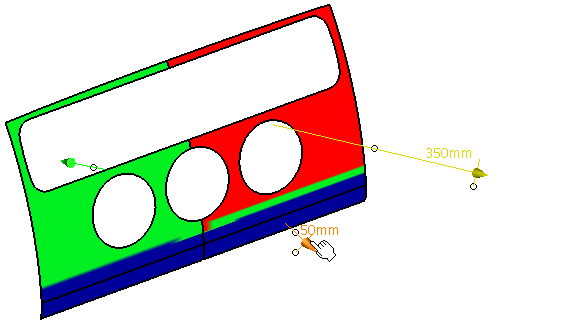
Note: The number of radii is restricted to 99.You can select individual surface elements as input. On each selected element the radius is displayed numerically and can be modified. The text box in the dialog box displays the global default setting for each selected element.
Alignment
- Align
- Aligns the normals of the input elements.
- Normals
- Displays the normal of each shell. The normals can be inverted by clicking the manipulator handle.
- Auto
- Aligns automatically the normals of the input elements.
- Reset
- Resets the orientation of input elements.
- Border
- Displays of the border of an input element when the mouse is moved over the corresponding manipulator.
- Apply Modes
- Defines the update mode of the active feature while editing it.
- Dynamic
- Feature update occurs dynamically when moving handles or editing parameter values by sliders in the dialog box.
- Static
- Feature update occurs only after releasing the handle.
- Preview
- Displays a preview when geometry is modified by means of the handle and LMB pressed. The original geometry remains unchanged. Feature update occurs only after releasing the LMB.
- None
- Feature update occurs only after selecting Apply.
Contextual Commands of the Manipulator
Right-click the manipulator handle to display the contextual commands of the shell normal manipulators. The following options are available:
- Invert
- Inverts the normal direction.
- Invert all
- Inverts the normal direction for all manipulators.
- Align all to this
- Aligns all shell normals to this normal.