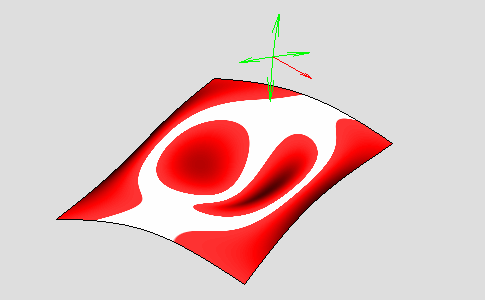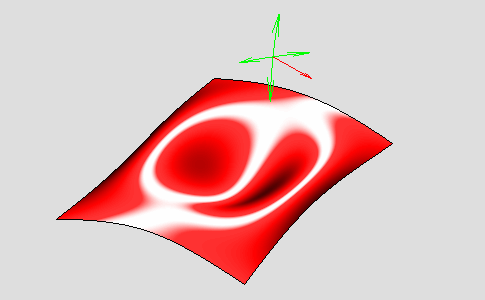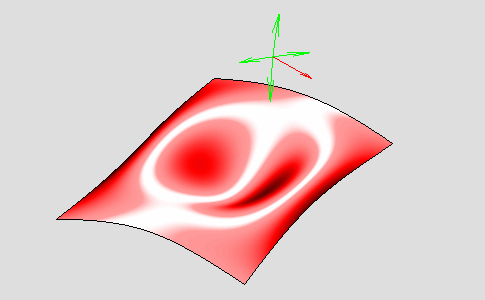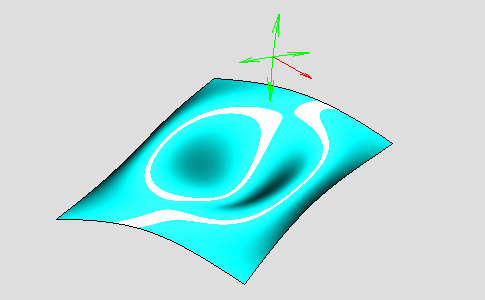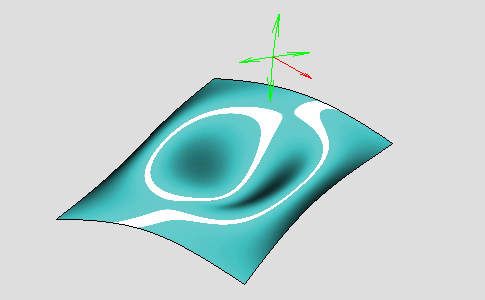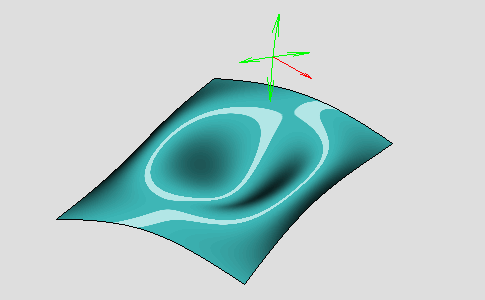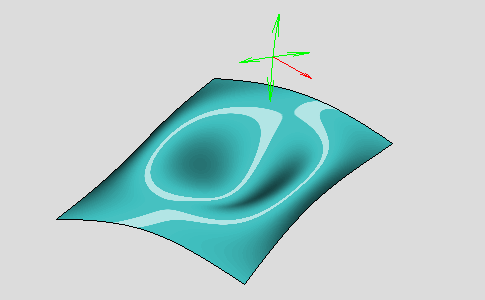Manipulate Light Bands Using Handles
-
From the Analysis section of the action bar, click Single Light Band Mapping
 .
The single light band is displayed on the surfaces and the single light band handle appears.
.
The single light band is displayed on the surfaces and the single light band handle appears.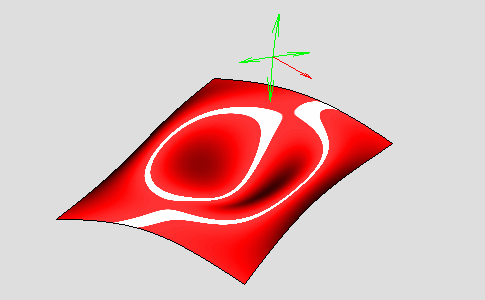
-
Move the handle to change the light direction.
- Select one arrow handle to rotate around the selected axis.
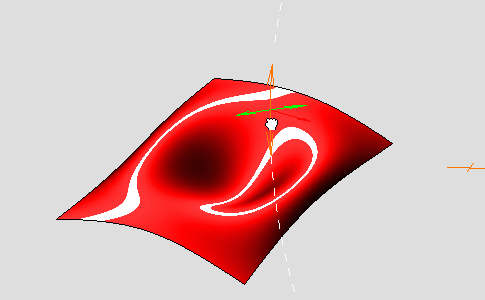

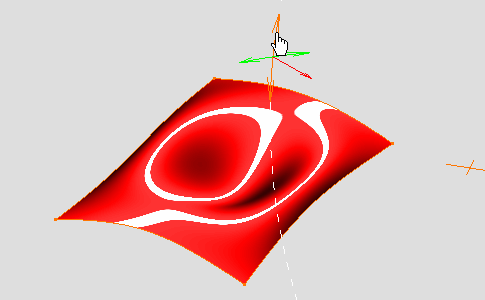
- Select the handle origin to rotate it freely.

The red arrow of the handle indicates the center of the rotation.When you click it the handle is moved to the opposite location according to the center of the rotation. This action only changes the handle location, not the light orientation.
Right-click the handle to display the context menu.
- Light edition
-
- Edit Light Direction
- Displays the Direction dialog box.
-
- The Direction frame allows you to define the absolute values for the direction.
- The Step-by-Step Rotation frame allows you to define the angle increment, the rotation axis and its direction.
- The Quick Orientation frame allows you to orientate the direction according to the main axes or the Robot direction.
- Save Light Direction
- Displays the Save Direction dialog box.
-
- Click Save to save the current direction in the list.
- Click a direction in the list to position the manipulator.
- Lock Handle
- Locks the handle of the selected axis of rotation.
- Rotation Free
- Allows you to rotate freely the light direction.
- Rotation around X
- Allows you to rotate the light direction around the X axis only. In this case, only the red arrow of the manipulator indicating the center of the rotation is displayed.
- Rotation around Y
- Allows you to rotate the light direction around the Y axis only. In this case, only the red arrow of the manipulator indicating the center of the rotation is displayed.
- Rotation around Z
- Allows you to rotate the light direction around the Z axis only. In this case, only the red arrow of the manipulator indicating the center of the rotation is displayed.
- Select one arrow handle to rotate around the selected axis.