Creating Sections in X, Y, or Z Direction | |||
| |||
-
In the Analyze panel, click Activate
Analysis
 and Sections
and Sections
 .
.
-
Click Calculate
 in the header of the Sections section.
in the header of the Sections section.
 indicates that the analysis is not active.X sections are computed on all elements.
indicates that the analysis is not active.X sections are computed on all elements.The Calculate icon turns to
 indicating that the analysis is active and automatically recomputed
on the input objects.
indicating that the analysis is active and automatically recomputed
on the input objects. The Global/Local icon changes to blue
 indicating that you performed a global analysis on all elements that
are visible in the work area.
indicating that you performed a global analysis on all elements that
are visible in the work area. -
Increase the Number of Planes.
The analysis is recomputed.

-
Select some elements and click
 .
The elements are removed from the input geometry and the analysis is recomputed.
.
The elements are removed from the input geometry and the analysis is recomputed.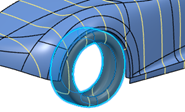

The Global/Local icon changes to grey
 indicating that you performed a local analysis only on the selected
elements.
indicating that you performed a local analysis only on the selected
elements. -
Click Global/Local
 to switch between the global and the local analysis.
to switch between the global and the local analysis.
-
Click
 to create a new analysis.
to create a new analysis.
-
Click
 to change the color and the style of the analysis.
to change the color and the style of the analysis.
-
Select another Orientation and click
Calculate
 .
.

-
Switch off the visibility
 of all sections.
of all sections.
- Select Graphical and click 0 Positions in the panel.
-
Select positions on the geometry and click
 .
.
Depending on the current orientation, the positions are points on the X, Y, or Z axis.
Sections are calculated through the selected points.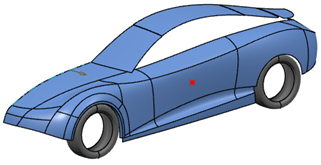
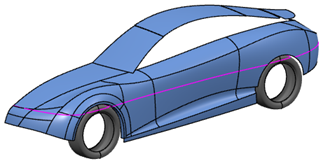
-
Click
 to switch on the curvature display.
A curvature analysis is computed on the sections.
to switch on the curvature display.
A curvature analysis is computed on the sections.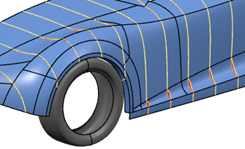
- Set the Curvature Result Type.
-
Dynamically adjust the scaling and the density of the sections display.
- Press and hold the u key.
- Move the mouse over the analysis plot until it highlights, and press and hold the left mouse button.
- Move the mouse horizontally to change the density.
- Move the mouse vertically to change the scaling.