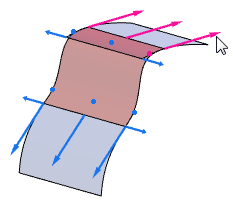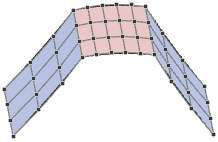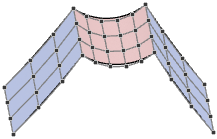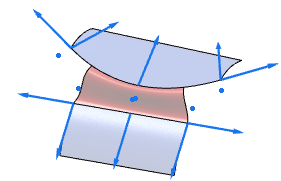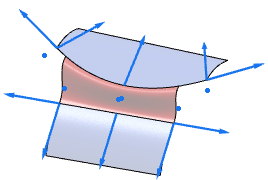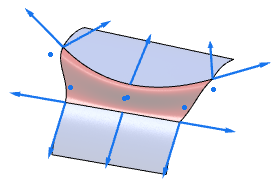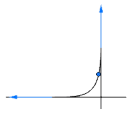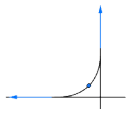| Radial |
Depending on the selected Edge Flow option in
the Flow Control section, the side edges of the
blend surface are perpendicular to Rail A or
Rail B. In case of support curves or edges
with unequal length, the blend surface is only partly connected.
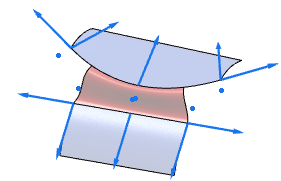 Edge Flow Rail
A |
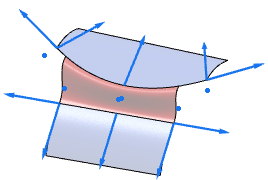 Edge Flow Rail
B |
|
| Natural |
The blend surface connects the two input curves Rail
A and Rail B over their full
length.
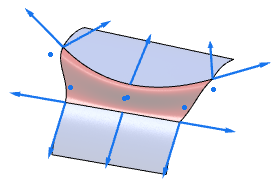
|
| Equal Angle |
The blend surface connects to the point on the opposite edge in
which the angle between connecting direction and tangent in this point
is equal to the angle at the starting point. |
| RadialX |
Rotates Rail A or Rail B around the
z-axis, depending on the selected Edge Flow
option. |
| RadialY |
Rotates Rail A or Rail B around the
x-axis. |
| RadialZ |
Rotates Rail A or Rail B around the
y-axis. |
| RadialP |
Rotates Rail A or Rail B around the
z-axis of the current plane. |