-
To start OmniSurf, do one of the following:
- From the Surfacing section of the action bar, click
OmniSurf
 . .
- Press b, right-click, and select OmniSurf
 in the crown menu. in the crown menu.
-
Select two parallel curves or surface edges.
In the OmniSurf selector panel, Parallel Curves
 is highlighted. -
Click OK and exit the command.
A blend surface is created between the curves or edges. 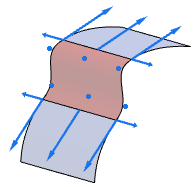
-
Restart OmniSurf
 and select two curves forming an L shape. and select two curves forming an L shape.
In the OmniSurf selector panel, Perpendicular Curves (2)
 is highlighted. -
Select Parallel Curves
 . .
-
Click OK.
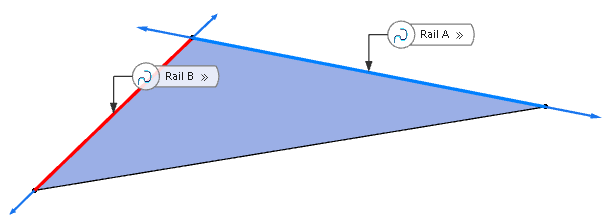 A blend surface of type Parallel Curves is created. -
Move the handles at the intersection point towards inside the blend surface.
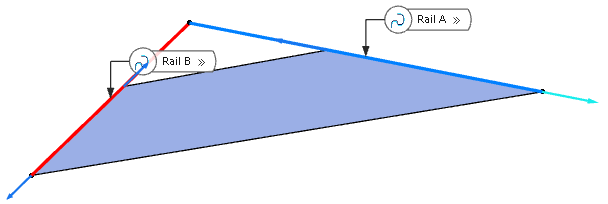 A partial blend surface is created. -
Select two curves forming a T shape and create a blend surface of Parallel Curve type.
-
In the OmniSurf panel, select P2 to create the surface on the other side of the Gen curve.
-
Move the handles at the intersection point to create a partial blend surface.
-
Select two curves forming an X shape and create a blend surface of Parallel Curve type.
The blend surface is created in one quadrant of the rail curves. In the list P1, P2, P3, and P4, you can change the quadrant. -
Move the handles to create a partial blend surface.
|