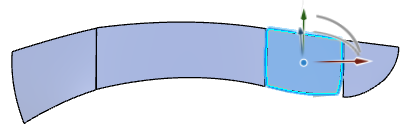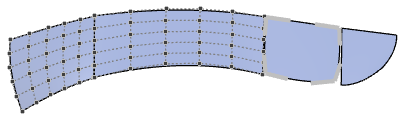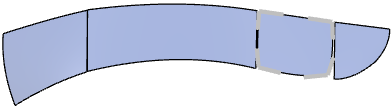Assign and Display One Controls Type to One or Multiple Surfaces
- Select Surface.1 and Surface.2.
-
Click Activate Controls
 .
The selection mode changes to subobject mode
.
The selection mode changes to subobject mode and the last used controls type is displayed on the selected surfaces, for example Control Points
and the last used controls type is displayed on the selected surfaces, for example Control Points
 .
.

-
Change the selection mode to object mode
 and clear the selection.
The Activate Controls
and clear the selection.
The Activate Controls and
Control Points
and
Control Points
 options are in cleared mixed status. The control points are displayed on the cleared
surfaces.
options are in cleared mixed status. The control points are displayed on the cleared
surfaces.
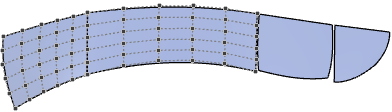
-
Click Activate Controls
 .
Only Control Points
.
Only Control Points is cleared in mixed status. All controls types on the geometry are hidden until you click Activate Controls
is cleared in mixed status. All controls types on the geometry are hidden until you click Activate Controls
 again.
again.
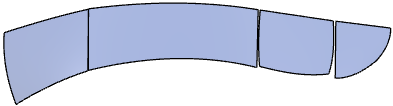
-
Click Control Points
 .
The Control Points
.
The Control Points option is cleared. The display of the controls points on the geometry is permanently
removed.
option is cleared. The display of the controls points on the geometry is permanently
removed.